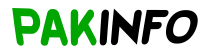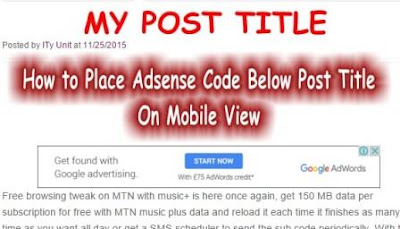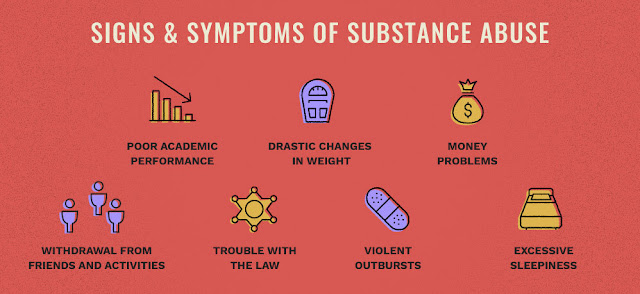how i show ads in every post in blogger
here is link html to xml http://clk.sh/G1W
Blogger is one of the most popular weblogs publishing tool using which you can share text,
photo, and videos. And, if you're using this online platform to earn money by monetizing a blog or website using Google Adsense. I'm sure you might be looking for a way to put Adsense ads below the title, as this is a place which gives you higher Click Through Rate (CTR) as compare to other places. I know there are lots of step by step guides available over web that teach you how to put Google Adsesne ads below the post in Blogger. But those old tutorials are not working anymore because of New Blogger Template Editor. Now to fix that issue I'm going to share below the step by step guide to put Google Adsesne ads below post title in Blogger which will only show ads on the Post Page. So lets start with the tutorial: Create Ad Unit to Place Below Title 1. First of all head over to your Google Adsense account. 2. Here you need to create a new ad unit. 3. The Google Adsense team recommends ad size like 336*280 Large Rectangle for better result under title. But still its all your wish which ad type you want to place. 4. Once you're done with an ad customization click on save and click on get code button. 5. As you are adding this code to blogger.com you need to parse this code from HTML to corresponding HTML entities. There are lots of tools available over the web, this tool work fine for me. Note: Ads won't appear, if you don't follow above step. Place Google Adsesne Ad Code in Blogger 1. Now head over to your Blogger Dashboard. 2. Here on this page, click on Template option and click on the "Edit Html" option and you will get new "Template Editor" page. 3. Press Ctrl+F and you will get a search box. 4. Now using the search box, you need to search the below code i.e. b:if cond='data:blog.metaDescription == ""' 5. Once you able to find the above code, what you need to do is "Copy" the below Code, then Paste above the Following Code. b:if cond='data:blog.pageType == "item"' Put Your Ads Code Here /b:if 6. Now all coding will look something like this: b:if cond='data:blog.pageType == "item"' Put Your Ads Code Here: /b:if b:if cond='data:blog.metaDescription == ""' 7. You just need to replace the "Put Your Ads Code Here" with parse Adsesne ad code which you created above. 8. Save the template and open any post of your blog. Now if you follow everything just like shared above, your Ads will only be shown on the Post Page. So give try this step by step guide and let me know. Also, if you have any question regarding this guide feel free to ask me in Comment Box!
Blogger is one of the most popular weblogs publishing tool using which you can share text,
photo, and videos. And, if you're using this online platform to earn money by monetizing a blog or website using Google Adsense. I'm sure you might be looking for a way to put Adsense ads below the title, as this is a place which gives you higher Click Through Rate (CTR) as compare to other places. I know there are lots of step by step guides available over web that teach you how to put Google Adsesne ads below the post in Blogger. But those old tutorials are not working anymore because of New Blogger Template Editor. Now to fix that issue I'm going to share below the step by step guide to put Google Adsesne ads below post title in Blogger which will only show ads on the Post Page. So lets start with the tutorial: Create Ad Unit to Place Below Title 1. First of all head over to your Google Adsense account. 2. Here you need to create a new ad unit. 3. The Google Adsense team recommends ad size like 336*280 Large Rectangle for better result under title. But still its all your wish which ad type you want to place. 4. Once you're done with an ad customization click on save and click on get code button. 5. As you are adding this code to blogger.com you need to parse this code from HTML to corresponding HTML entities. There are lots of tools available over the web, this tool work fine for me. Note: Ads won't appear, if you don't follow above step. Place Google Adsesne Ad Code in Blogger 1. Now head over to your Blogger Dashboard. 2. Here on this page, click on Template option and click on the "Edit Html" option and you will get new "Template Editor" page. 3. Press Ctrl+F and you will get a search box. 4. Now using the search box, you need to search the below code i.e. b:if cond='data:blog.metaDescription == ""' 5. Once you able to find the above code, what you need to do is "Copy" the below Code, then Paste above the Following Code. b:if cond='data:blog.pageType == "item"' Put Your Ads Code Here /b:if 6. Now all coding will look something like this: b:if cond='data:blog.pageType == "item"' Put Your Ads Code Here: /b:if b:if cond='data:blog.metaDescription == ""' 7. You just need to replace the "Put Your Ads Code Here" with parse Adsesne ad code which you created above. 8. Save the template and open any post of your blog. Now if you follow everything just like shared above, your Ads will only be shown on the Post Page. So give try this step by step guide and let me know. Also, if you have any question regarding this guide feel free to ask me in Comment Box!